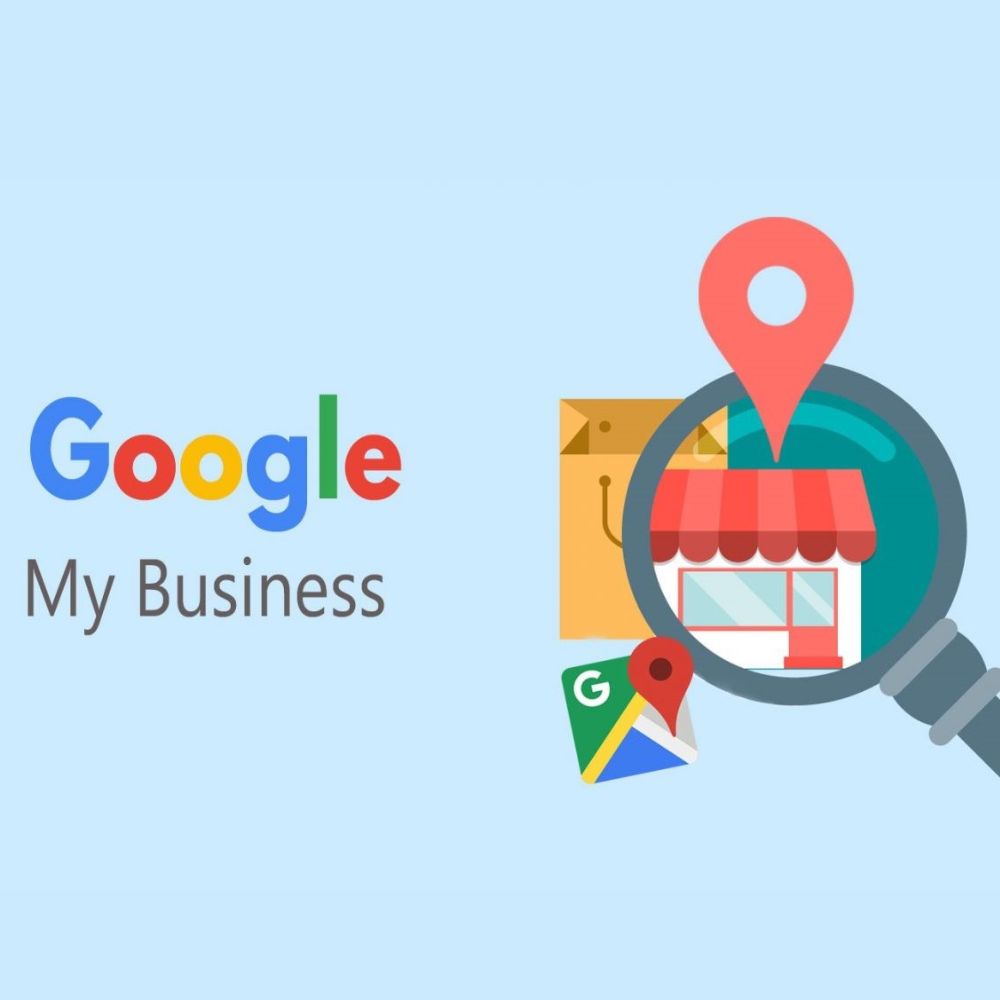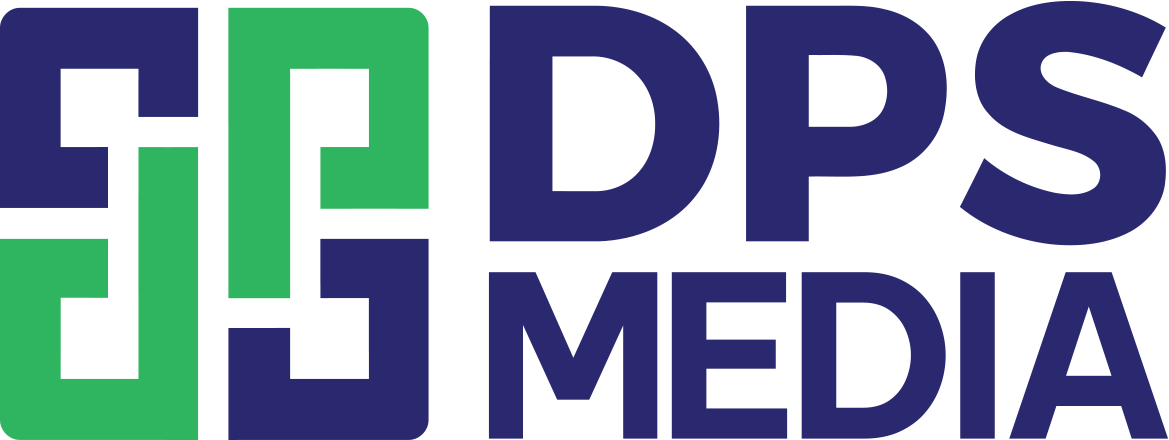Verifying Google Map ownership rights is the first important step to accurately and fully add information from the owner. So who is the Google Maps owner? How to verify and add information to the map from the owner on Google Map? How to re-verify Google Map owners? Let's find out!
Who is the Google Maps owner?
The Google Maps owner is an individual or organization recognized by Google as the official representative of a business or specific location on the Google map. They have the right to manage, update, and control information related to that business on Google Maps.
Rights and responsibilities of the owner
Rights
- Flexible information updates: You can easily add, edit, or delete all information related to the business, such as working hours, phone number, address, and website. This ensures customers always have accurate and up-to-date information about your business.
- Professional image management: Uploading and managing visual images helps customers better visualize the products, services, and space of the business. You can create photo albums to introduce new products, special events, or impressive workspaces.
- Direct interaction with customers: The review reply feature helps you build good relationships with customers. By responding quickly and sincerely, you not only solve issues but also show the business's care for customers. Additionally, you can proactively share promotional information, events, or important announcements through the post creation feature.
- Data analysis for decision making: The dashboard provides detailed statistical reports on business performance on Google Maps. Thanks to this, you can monitor the number of viewers, clicks, calls, directions, and keywords to make decisions to adjust business strategies accordingly.
Responsibilities
The responsibilities of the Google Maps owner are:
- Ensure accurate information: Regularly and accurately update business information.
- Interact with customers: Respond to customer questions and feedback quickly and professionally.
- Comply with Google's policies: Ensure that information and images on Google Maps comply with Google's policies.
Why is it necessary to verify ownership rights?
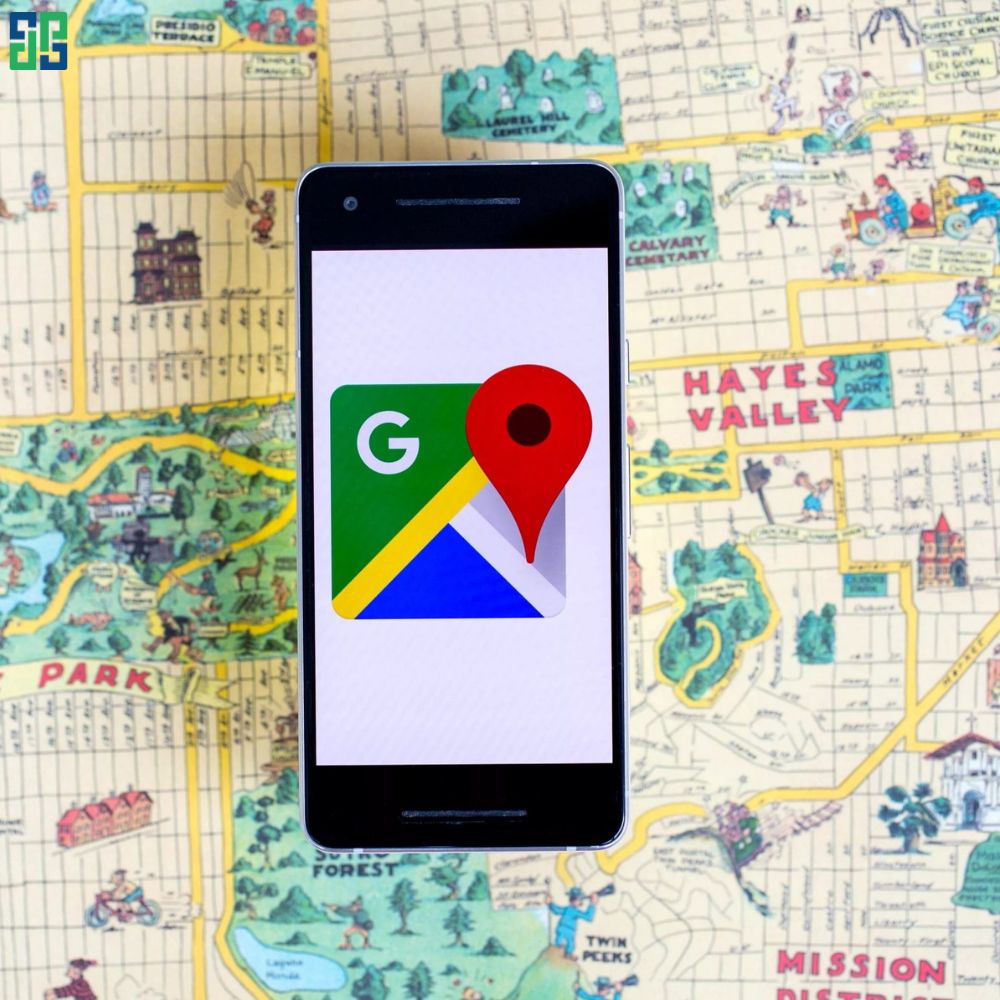
- Increase reliability: Verifying ownership rights helps Google and customers confirm that you are the official representative of the business.
- Control information: You have full control over the information displayed about your business on Google Maps.
- Increase visibility: Verified businesses usually rank higher in search results.
- Interact with customers: You can directly interact with customers through reviews and messages.
- Access advanced features: Verified owners can access additional features such as advertising on Google Maps.
Common verification methods
Common verification methods include:
- Verification by mail: Google will send a postcard with a verification code to your business address. You enter this code into your Google My Business account to verify.
- Verification by phone: You will receive a call or text message containing a verification code.
- Verification by PIN code: Google will send a PIN code via mail or email, which you enter to verify.
How to verify and add information to the map from the owner on Google Map
How to verify and add information to your owned map on Google Map? Let's find out!
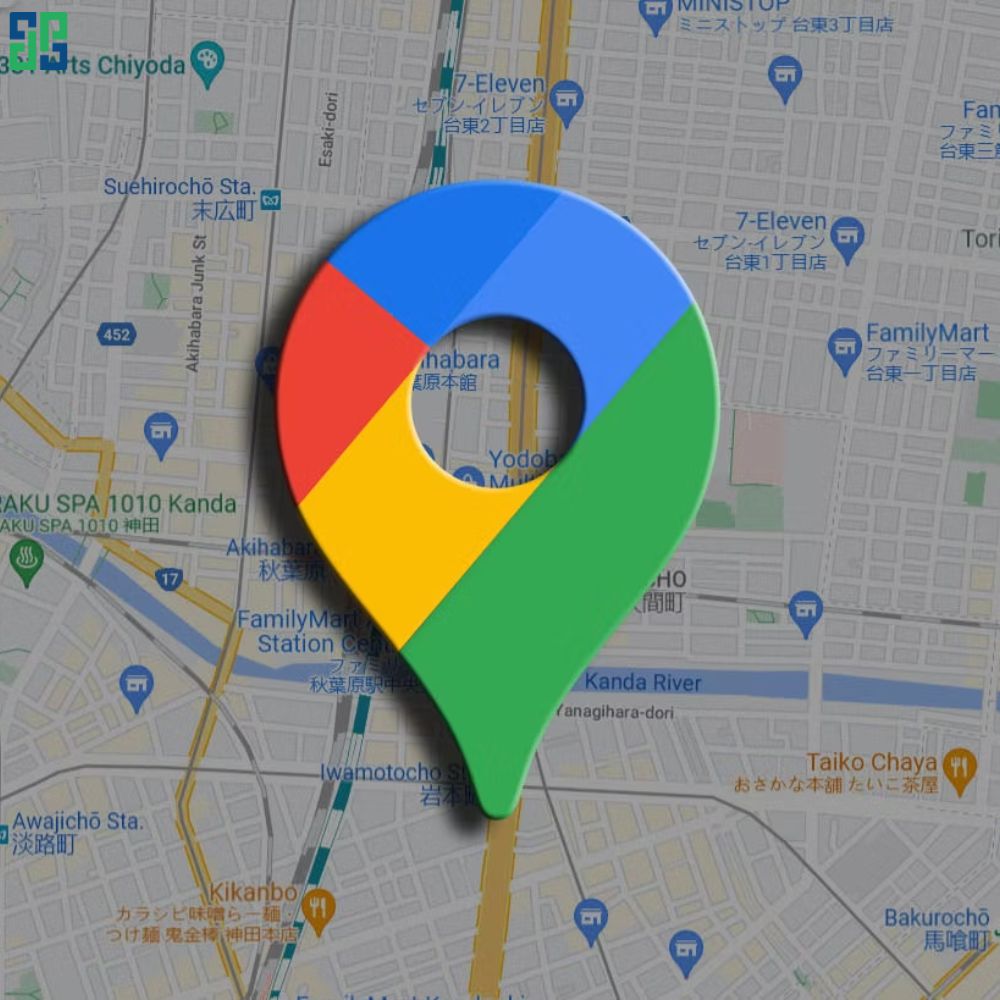
Step 1: Create a Business Page
- Access Google My Business: Open a web browser and go to the Google My Business page.
- Search for your business: Enter your business name in the search box to see if anyone has already created a page for your business.
- If no page exists, you can select the option "Add your business."
- Next, fill in all the required information such as business name, address, phone number, and business category.
- Choose the business type that best fits your business model.
Step 2: Verify ownership rights
- Select a verification method: Google offers several different verification methods such as:
- By mail: Google will send a postcard with a verification code to your business address.
- By phone: You will receive a call or text message containing the verification code.
- By email: In some cases, you can verify via email.
- Enter accurate information: Ensure the information you provide is accurate and matches the details on the postcard or verification call.
- Track verification progress: After submitting the verification request, you can monitor the progress in your Google My Business account.
Step 3: Complete the business profile
Add detailed information
- Business hours: Update your business opening and closing hours.
- Business description: Write a short, concise, and attractive description of your products/services.
- Images: Add high-quality images of the storefront, interior space, products, or services.
- Services: List the services your business offers.
Optimize the profile
- Keywords: Use keywords related to your industry and business location.
- Address: Ensure the address is accurate and complete.
- Categories: Choose the most appropriate and detailed categories.
- Reviews: Encourage customers to review your business on Google.
How to re-verify Google Map owners
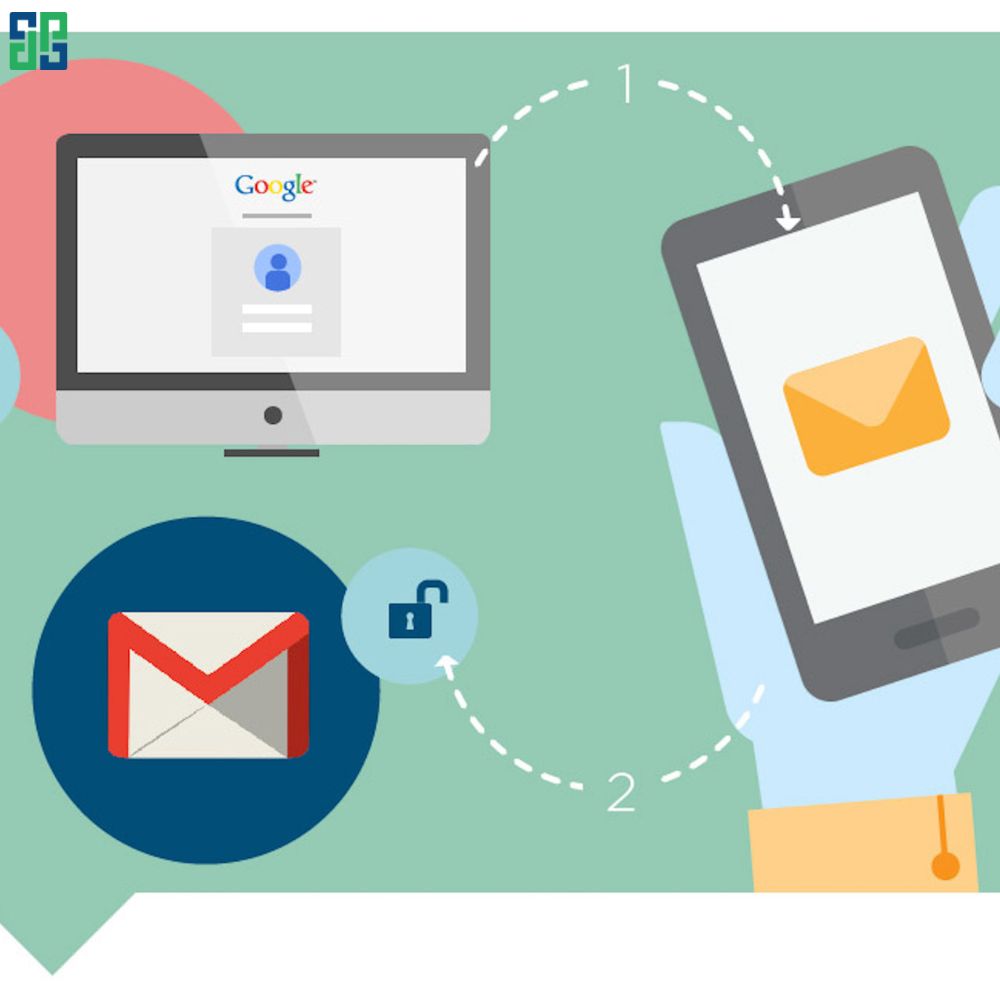
How to re-verify Google Map ownership is a question many people are interested in. Let's find out!
Reasons to re-verify Google Map owners
If you have previously verified Google Maps ownership for your business but now need to re-verify, there may be several reasons such as:
- Change of contact information: Address, phone number, or email has changed.
- Lost verification code: You lost the original verification code.
- Technical issues: Google's system encountered errors or changes during the verification process.
Steps to re-verify Google Map owners
Below are the general steps to re-verify ownership: Google Maps:
- Log in to Google My Business: Use the Google account linked to your Business Page.
- Find the Business Page: Locate and select the Business Page that needs re-verification.
- Check verification status: Check the current status of the Business Page (unverified, pending verification, verified).
How to request re-verification
The re-verification request process is as follows:
- Find the "Verify" or "Request re-verification" button: This button is usually located in the settings section of the Business Page.
- Choose verification method: You can select the original verification method again or choose a different method if desired.
- Enter information: Fill in all required and accurate information, including address, phone number, and email.
- Confirm: Click the "Submit" or "Confirm" button to send the request.
Which agency should you use for map ownership verification and map care services?

If you are looking for an agency that provides effective and quality map ownership verification and map care services, DPS.MEDIA is the perfect choice for you.
DPS.MEDIA specializes in providing difficult map verification services, map care, quality map reviews, and has been trusted by many customers for nearly 10 years of operation.
Contact immediately with DPS.MEDIA To learn more detailed information about our services, please!
See more: How to Delete Reviews on Google Map?