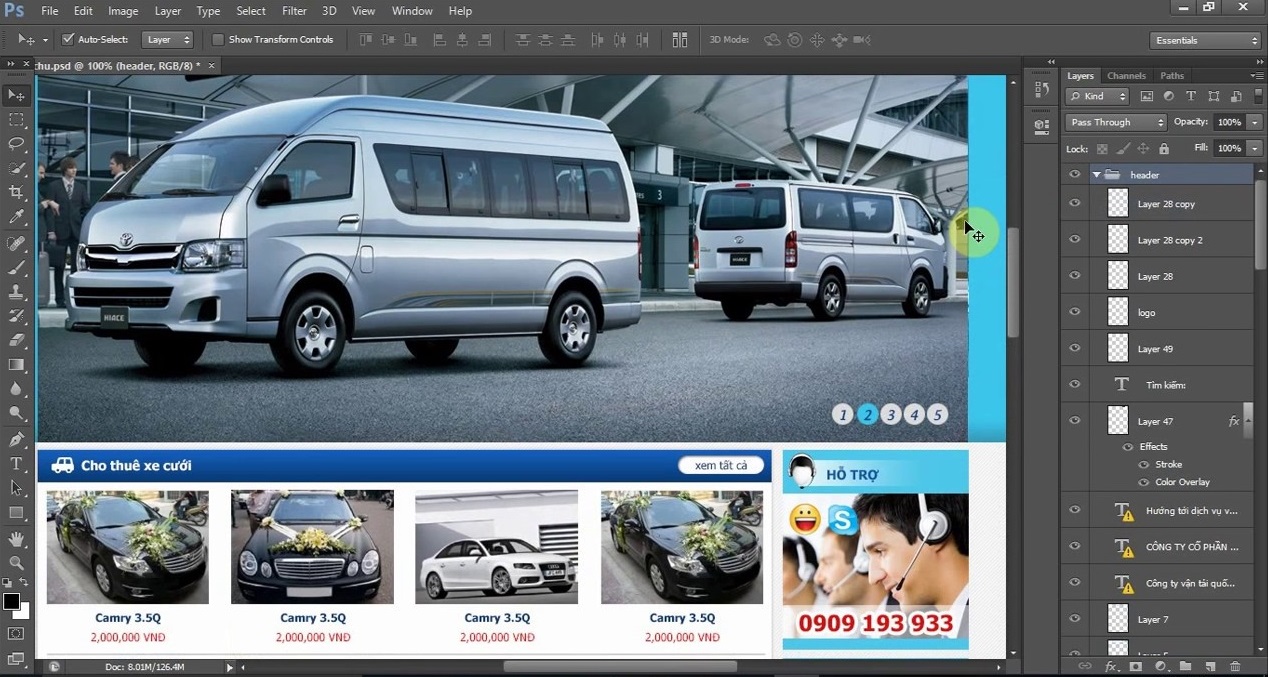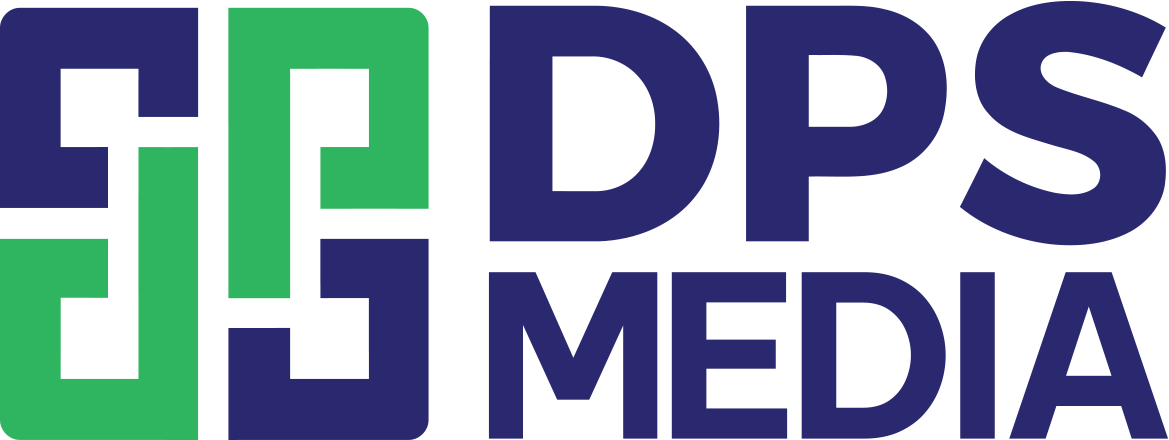Website interface design is an important step to create an attractive and professional user experience. Among many design tools, Adobe Photoshop is a popular choice thanks to its ability to create high-quality images and easy detail adjustment. This article will help you understand how to design website interfaces with Photoshop with simple steps
Reasons to choose Photoshop for website interface design
Photoshop is not only a powerful tool for image processing but also has the ability to support website interface design flexibly and in detail. With a series of features such as creating layers, vector drawing tools, and the ability to export diverse files, Photoshop helps designers easily create impressive interfaces that meet visual and user experience needs.
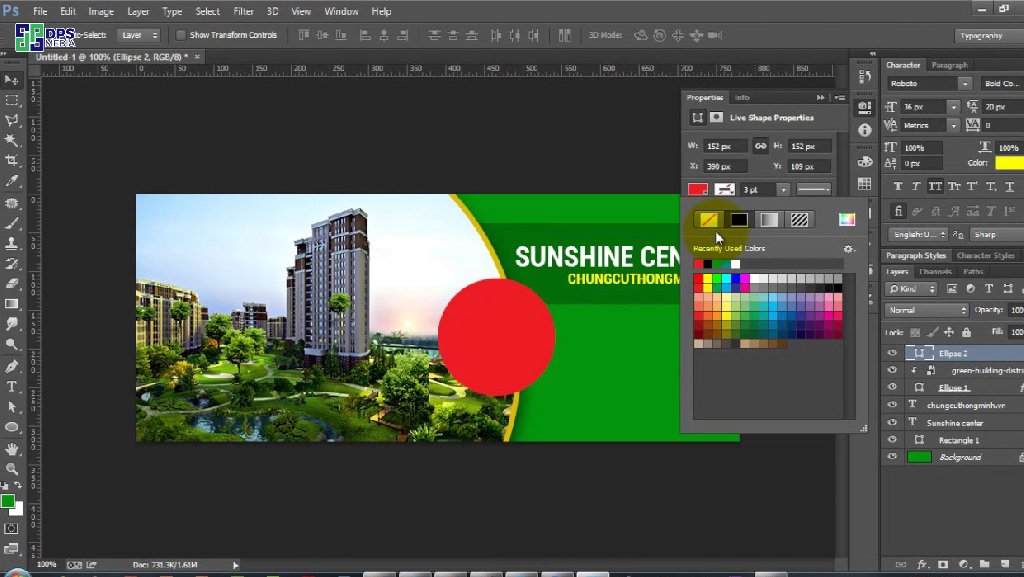
Tools needed to prepare to start designing website interfaces with Photoshop
To create an impressive web design, you need to prepare enough 'weapons'. First, equip yourself with the latest version of Adobe Photoshop software. This is an indispensable tool to create beautiful images and interfaces. Besides, don't forget to prepare a set of fonts and color palettes suitable for the style and theme of the project. Finally, find inspiration from websites with impressive interfaces to get new ideas.
Distinguishing between UX and UI design in website interfaces
When designing web interfaces, you will often hear two terms UX and UI. So how are they different? UX (User Experience) focuses on creating a truly great user experience. This includes designing interfaces that are easy to use, intuitive, and meet user needs. Meanwhile, UI (User Interface) focuses on the visual part of the interface, including layout, colors, images, fonts... to create a beautiful and attractive interface.
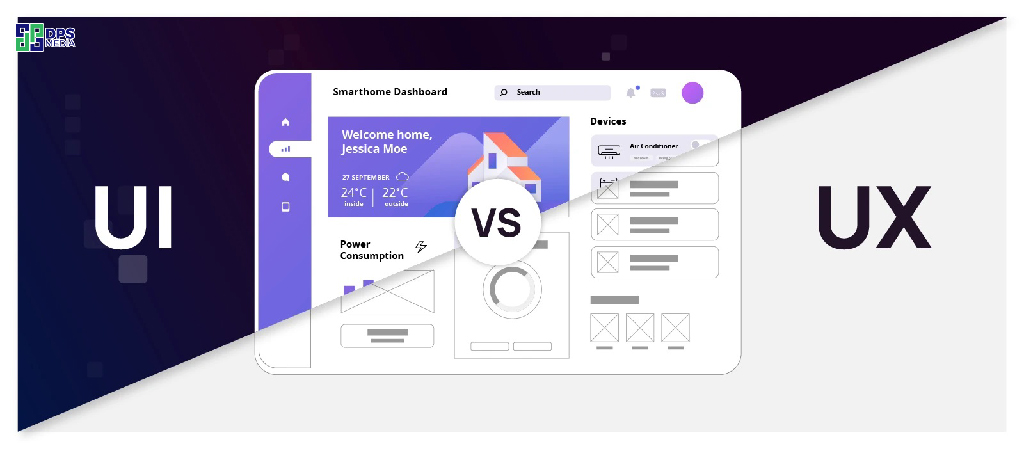
Steps to design website interfaces with Photoshop
Step 1: Define the style and goals of the website
Do you want your website to make an impression at first sight? Start by defining the design style. Do you like the sophistication and simplicity of the minimalist style, or the dynamism and modernity of the youthful style? Remember, style is not just colors and images, but also the way you tell your brand story.
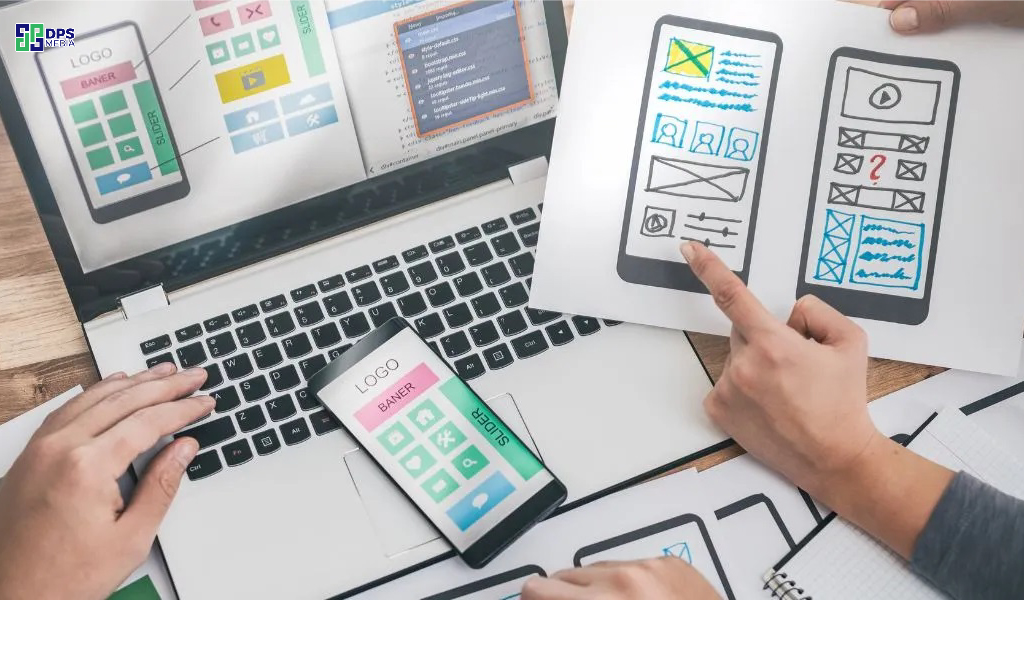
Step 2: Build the basic layout framework for the website when designing interfaces with Photoshop
Layout is the skeleton of the website, helping to shape the main components such as header, footer, menu and main content area. By using the 'Rectangle Tool' in Photoshop to design rectangular blocks, representing the header, footer, sidebar and main content area of the website. Remember to follow basic design principles such as balance and proportion to create a harmonious and easy-to-view layout.
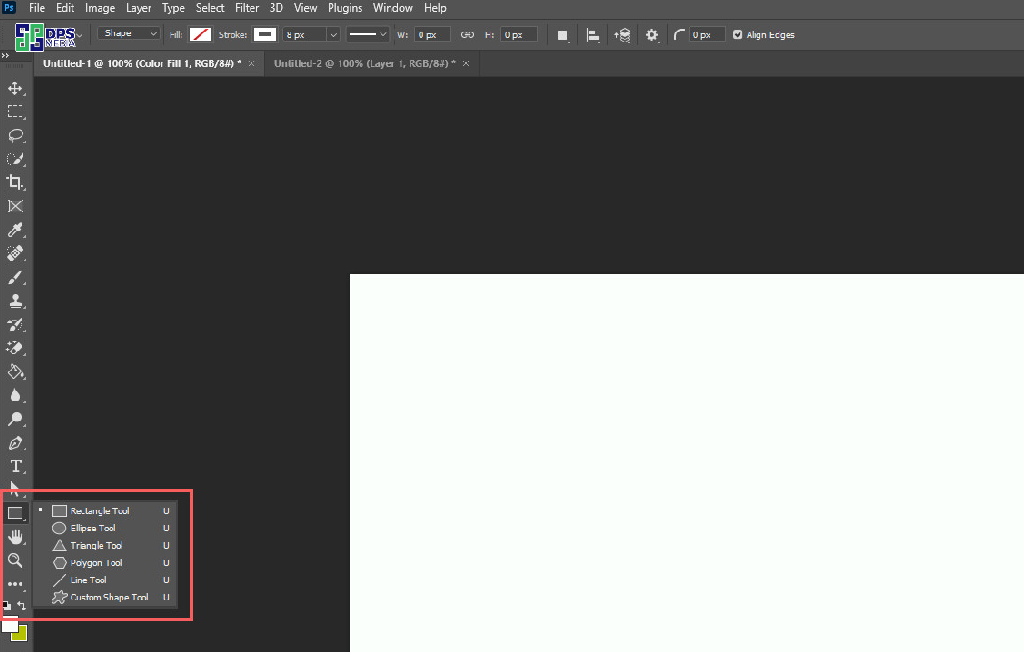
Step 3: Choose the main color scheme and layout
Color is an important factor in interface design. Photoshop allows you to easily apply colors through the 'Color Picker' tool. Choose a color palette that matches the message of the website and should not use too many colors to avoid making the interface messy.
Step 4: Design basic components like menu, header, footer
Start designing main components like menu, header and footer. Photoshop provides tools to create buttons and symbols in your own style, helping to add vitality to the interface.
Step 5: Use grid to align components when designing website interfaces with Photoshop
Grid is like a 'savior' that helps you arrange elements on the interface in a balanced and professional way. By using the grid, you can easily align images, text horizontally, vertically or create symmetrical layouts. To enable the grid in Photoshop, you just need to go to the 'View' menu, select 'Show' and then select 'Grid'. Try applying the grid to your design and feel the difference!
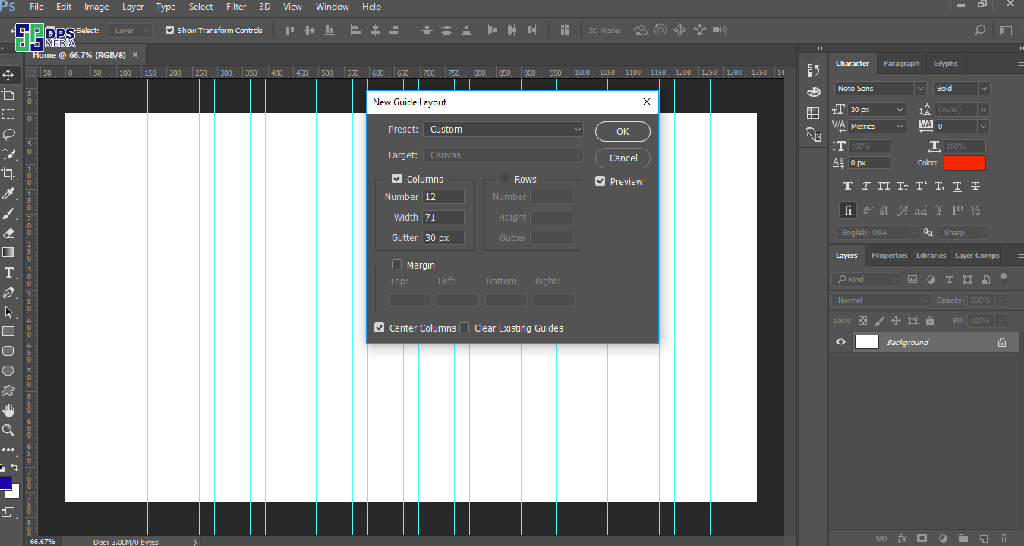
Step 6: Add content and illustrative images
This is when you turn your design into reality! Insert high-quality, sharp images and engaging, easy-to-understand content to attract users. Don't forget to optimize images for faster website loading. And most importantly, make sure everything is arranged according to the designed layout to create an intuitive and seamless experience for users.
Step 7: Create effects for images and text
Instead of just being images and text, make your website interface more lively by designing additional effects like shadows, lighting available in photoshop. These effects not only help components stand out but also create depth and enhance the aesthetics of the overall design.
Step 8: Check and adjust the interface when designing website interfaces with Photoshop
After completing the design, take time to check each component again. Ensure that everything works smoothly and as intended. Adjust even the smallest details to create a perfect interface.
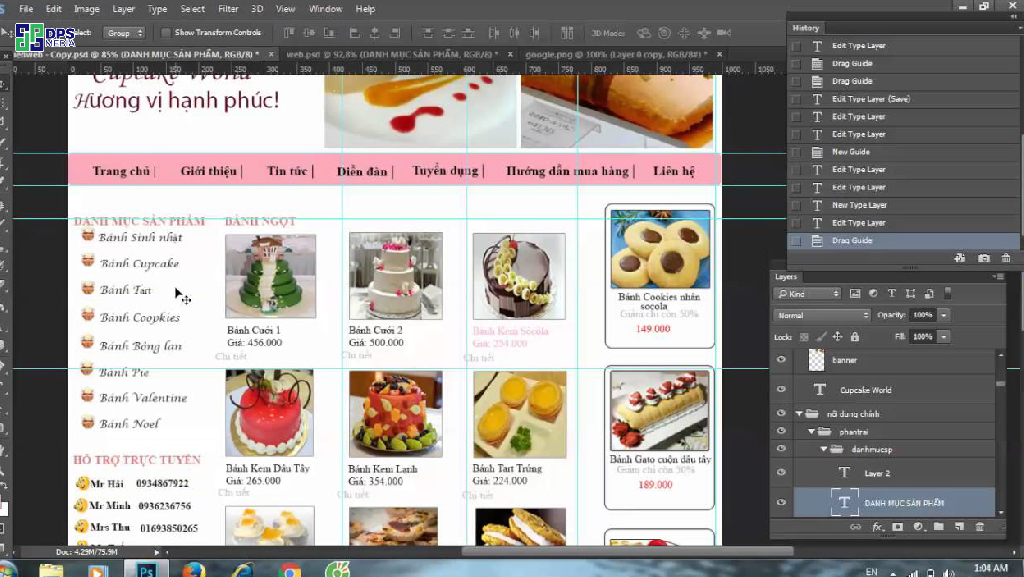
Step 9: Optimize Photoshop files for handover
When you are completely satisfied with your design, save the file in an appropriate format to hand over to developers. Photoshop provides many options such as PNG, JPEG or PDF. Choose the format that best suits the project requirements.
Commitment
Designing website interfaces with Photoshop is an important process, helping you create unique experiences that attract users. However, to have a complete, effective, and SEO-optimized website, you may need support from experts.
If you are looking for a perfect website design services professional, let DPS Media accompany you. We are committed to providing unique website design solutions that meet all business needs and enhance your brand. Contact us today to start the journey of building an impressive and optimized website!