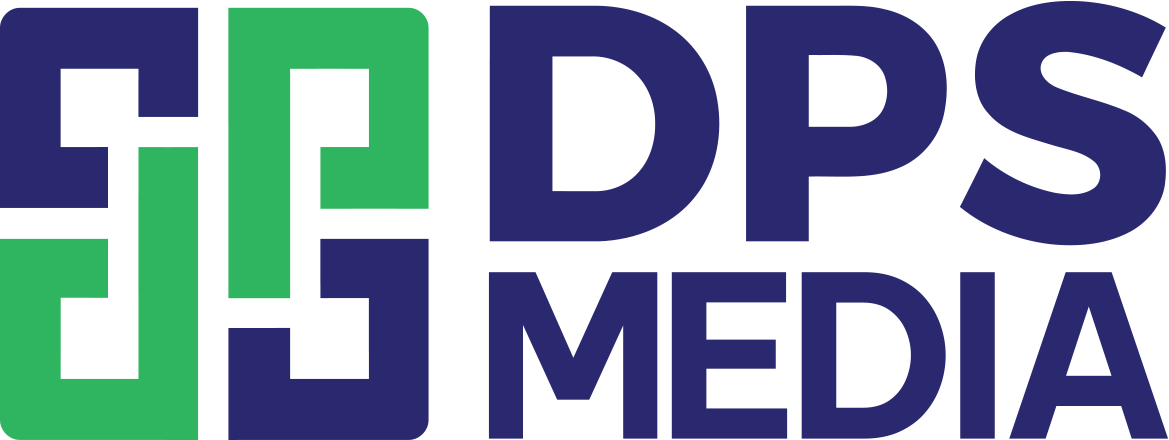How to Download a File from GitHub
How to Download a Single File from GitHub
To download a specific file from GitHub, you need to follow these steps:
- Access the GitHub page containing the file you want to download.
- Find and click on the file name to open its detail page.
- On the file detail page, click the “Download” or “View Raw” button to download the file.
- You can save the file to your computer or continue with the next steps as needed.
How to Download a Repository from GitHub
To download a repository from GitHub, you can use one of the following two methods:
1. Download as a ZIP file
- Access the GitHub page containing the repository you want to download.
- On the main page of that repository, click the green “Code” button on the upper right side.
- Under the “Download ZIP” option, right-click and select “Save link as…”.
- Choose the storage location and click “Save” to download the repository ZIP file.
2. Use Git to clone the repository
- Open Terminal or Command Prompt on your computer.
- Navigate to the folder where you want to clone the repository.
- Download the repository URL from GitHub by right-clicking the green “Code” button on the repository main page and selecting “Copy link address”.
- In Terminal or Command Prompt, type the following command and press Enter:
git cloneExample:
git clone https://github.com/username/repository.git - When the cloning process is complete, you have successfully downloaded the repository from GitHub.
How to Download a Version from GitHub
To download a specific release from GitHub, follow these steps:
- Access the GitHub page containing the release you want to download.
- Find and click the “Releases” tab at the top of the page.
- In the list of releases, find the release you want and click the “Assets” button next to it.
- Click on the file name you want to download.
- Similar to downloading a file from GitHub, you can click the “Download” or “View Raw” button to download the release file.
- Save the file to your computer or continue with the next steps as needed.
How to Download Multiple Files from GitHub
To download multiple files from GitHub at once, you can use Git to clone the entire repository and then keep only the necessary files.
- Open Terminal or Command Prompt on your computer.
- Navigate to the folder where you want to clone the repository.
- Enter the following command and press Enter to clone the entire repository from GitHub:
git cloneExample:
git clone https://github.com/username/repository.git - After cloning is complete, you can go to the cloned folder and delete unnecessary files, keeping only the files you need.
Get Files from GitHub
GitHub is a popular platform for version control and source code storage for software development projects. Downloading files, repositories, releases, and multiple files from GitHub is an important process when working with open source code on GitHub. By mastering how to download materials from GitHub, you can quickly access important source code and documents for your projects.
Hopefully, this article has helped you understand how to download files from GitHub and use GitHub more easily. You can download files, repositories, and releases from GitHub in just a few simple steps. Try it out and experience GitHub today!